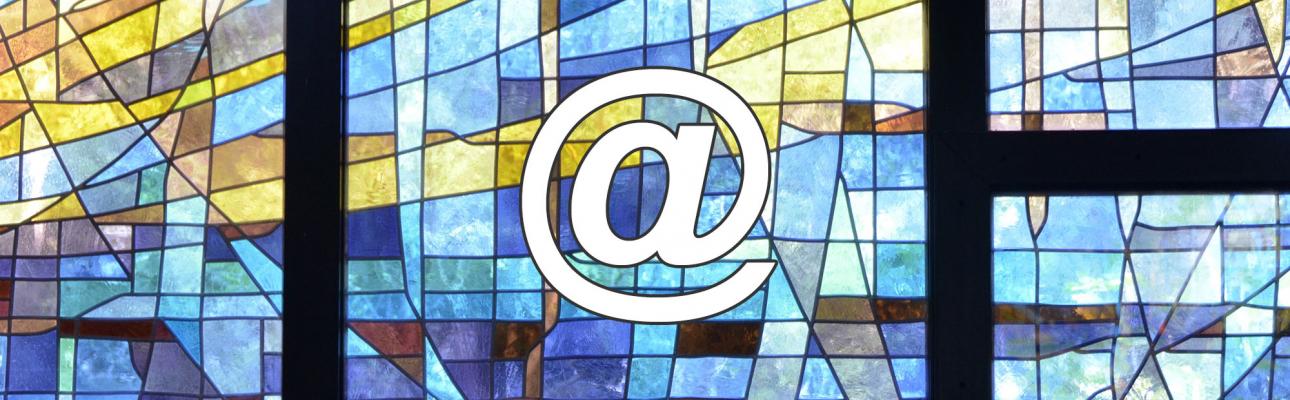
The diocesan Technology Committee has been recommending Google accounts to churches for years, because of Google’s free resources such as Gmail and YouTube. (See Why your church needs a Google account and Why your church needs a Google account - Part 2.)
But did you know that it’s possible to use Gmail to set up email using your church’s domain name – for example, office @churchname.org instead of office-churchname @gmail.com? And that this is also free to churches?
Google’s G Suite Basic package, which it offers to businesses for $6 per month per user, is available for free to qualifying nonprofits, including churches, through Google for Nonprofits. (Watch the brief video What is Google for Nonprofits?)
Several churches in our diocese, including Holy Spirit, Verona and St. Mary's, Sparta, have signed up for G Suite for Nonprofits in order to set up Gmail using their domain names, @holyspiritverona.org and @stmaryssparta.org.
In this post, I’m going to walk you through the steps to get a free G Suite for Nonprofits account for your church. It’s not complicated – but it does take some time between steps, as you wait for your church’s nonprofit status to be verified. However, if you stay on top of the process and are ready to move forward as each step is completed, you could complete it in less than a week.
Step 1: Set up a Google account for your church
If your church doesn’t already have a Google account, create one now.
Note: If your church is already signed up for a Google product such as Gmail or YouTube, then you automatically have a Google account you can access using the same username and password. You can use the link above to test check whether your church already has a Google account.
Step 2: Register with TechSoup
TechSoup provides access to free or discounted software, hardware, and services to nonprofits, including churches, charities and libraries. Once your church is registered with TechSoup, you can get a “validation token” to expedite the verification process for Google for Nonprofits.
If your church isn’t already registered with TechSoup, go to Join TechSoup to do so. TechSoup 101: Registration tells you what information you'll need to have on hand when registering.
 TechSoup will verify your church's nonprofit status and email you once your registration is approved. This could take a few days.
TechSoup will verify your church's nonprofit status and email you once your registration is approved. This could take a few days.
Step 3: Apply for Google for Nonprofits
Go to Get verified by TechSoup and follow the instructions to apply for Google for Nonprofits through TechSoup.
 Once again, you will need to wait for verification, which might take a few days, but applying through TechSoup does expedite the process.
Once again, you will need to wait for verification, which might take a few days, but applying through TechSoup does expedite the process.
Step 4: Activate G Suite for Nonprofits
Once your church has been verified for Google for Nonprofits, sign in at google.com/nonprofits, click on Activate products, and then on the next page under Products for nonprofits you will see G Suite for Nonprofits. Click Get Started, and then follow the steps on the next page:
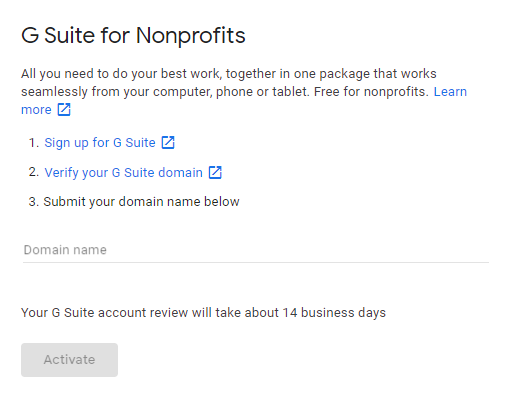
- When you sign up for G Suite account, you start with a 14-day free trial, meaning you need to complete the remainder of the steps before your free trial expires.
- Verify that you own the domain name you plan to use with G Suite. If your church got its domain name from the diocese through the Church Website Project, contact me for assistance this step. If not, you will need to have the administrator login credentials for your domain and know how to edit its MX records. This can feel daunting to the non-technical, but don’t worry – if there isn’t someone at your church with the technical know-how to do this (perhaps your webmaster, or whoever registered your church domain name for you), I or another member of the diocesan Technology Committee can always help.
- Submit the domain name WITHOUT www., http:// or https://. For example: churchname.org.
 G Suite says the review process could take 14 business days, but they are managing your expectations. In reality it usually happens much sooner.
G Suite says the review process could take 14 business days, but they are managing your expectations. In reality it usually happens much sooner.
Step 5: Set up Gmail for your church
Congratulations! Now you’re ready to set up individual email accounts under your church’s domain name. Go to Add users individually for instructions.
Questions? Need help?
Please don't hesitate to contact me at nnicholson@dioceseofnewark.org. I or another member of the diocesan Technology Committee will be available to help.

Add new comment
Our comment policy requires that you use your real first and last names and provide an email address (your email will not be published). The Communications Office of the Episcopal Diocese of Newark reserves the right not to publish comments that are posted anonymously or that we deem do not foster respectful dialogue.