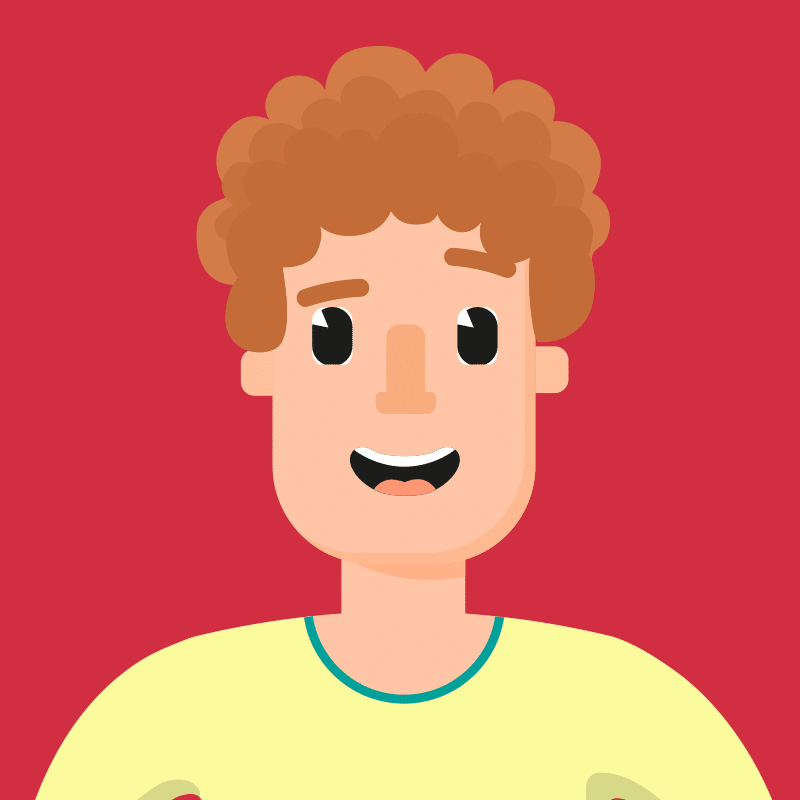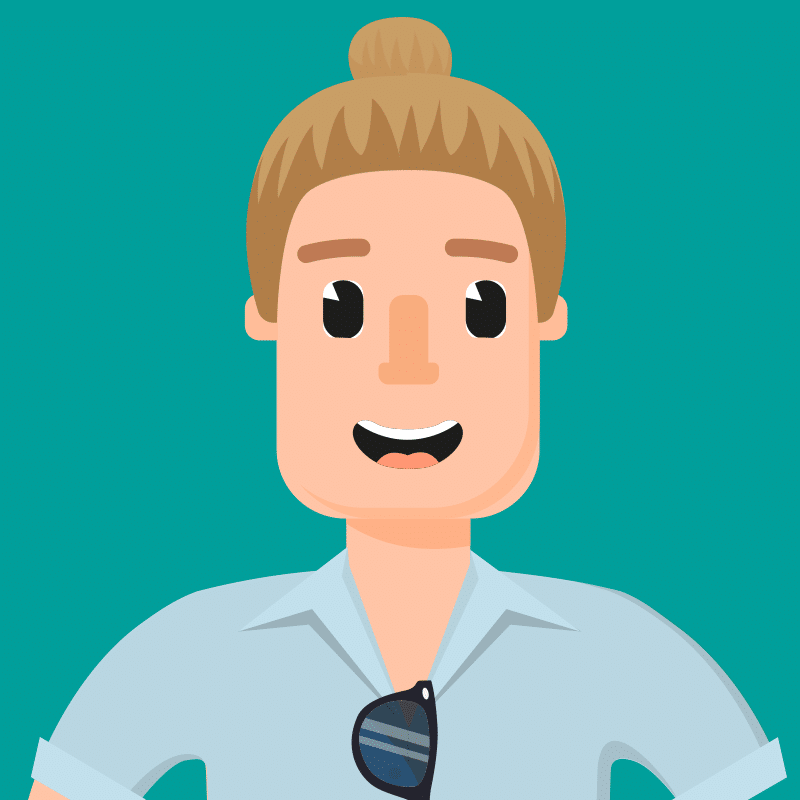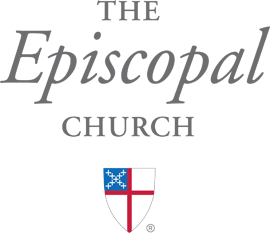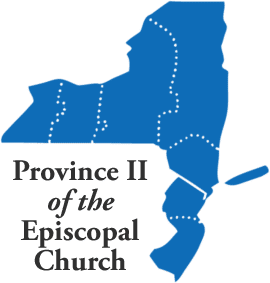One Column Section – Light Teal Background
The PageBuilder blocks provide you with the flexibility to make each page unique while staying consistent with the design of the rest of your site. You have several options for your PageBuilder blocks. You’ll click on the “Add Section” button or the + sign in the right upper corner of each section to add a layout.
This is your One Column section. You can choose the Content Width, Background Color and Alignment. You can also set it to appear as the header for the next section by switching the Intro toggle to yes. Widths of 8/12 or 10/12 are great if you want more margin on either side of the content. If you want the content more full-width, I would recommend making it 12/12.

Two Column Section – Light Green Background
For the Two Column section you have all your formatting options and can choose any widths for the columns. You can have two columns of content or a picture and content. The pictures used in this section vary in size but typically are 1:1, 4:3, or 16:9 (.jpg images work best). If you need a transparent background in the case of uploading a logo, you can use .png files.
You can use the Vertical Alignment tool to center the columns vertically. Reverse mobile order if the image appears in the second column.


Co Chairs
Upcoming Events
Featured Vlog Posts
Latest Diocesan Headlines
Latest Announcements
This is a Half & Half Section
Use H2 or H3 for your header and size your image can be 1920 x 1080 px with the subject centered. Choose which side you want the content on and background color above.


Content Blocks
For the content blocks section you have various layout options you can select. You’ll simply select the blocks per row, layout, and background color.

Content Blocks
You can add information in content blocks. Choose your Layout option (Images or Blocks).

Adding Blocks
You can add new blocks with the + sign or “Add Block” button. All your formats and button options are still available. You can also change the amount of block by using the Blocks per row slider.

Images
When you add an image, they should all be the same size. For images you can start with 1920 x 1080, 1280 x 720.
Content Blocks
You can add information in content blocks. Choose your Layout option (Images or Blocks).
Adding Blocks
You can add new blocks with the + sign or “Add Block” button. All your formats and button options are still available. You can also change the amount of block by using the Blocks per row slider.
Images
When you add an image, they should all be the same size. For images you can start with 1920 x 1080, 1280 x 720.
General
Pilgrimage, Signs, Heritage Months, Forms, Strategic Visioning 2022-23Bishop's Office
Clergy, Customary, Deacon, Marriage, Pastoral LetterClergy & Lay Ministry Support
Clergy, Commission on Ministry, Lay, License, TransitionLiturgy & Prayer
Elections, Advent, All Saints, Bulletin, Christmas Eve, Diocesan Cycle of Prayer, Home Worship, Music, Pets, SpanishCommunications
Video Tutorial, Parish CommunicatorsCongregational Life
Faith Groups, Formation, Home Worship, TransitionFinance
Audits, Budget, Convention, Diocesan Investment Trust, HR, TransitionGovernance
Convention, Convention Resolution, Diocesan Council, HR, Standing Committee, TrusteesLearning Center
Ministries & Community
EfM, Immigration Justice, Commission for Justice, Peace & Racial Reconciliation, Commission on AgingStewardship
Annual Pledge Campaign, Funding, Giving, Online Giving, Planned Giving, Transition, Year-Round StewardshipExpandable Content

CTA Section – Always Navy
Lorem ipsum dolor sit amet, consectetur adipiscing elit. Proin ac tempus eros. Vestibulum tincidunt dolor. Lorem